In this chapter we will take a closer look at the OVIO Virtual Assistant and go through all the tabs and functions. This includes the control bar at the top of the screen and the assistant window at the bottom right which consists of 4 tabs and 1 help menu.
1. Control bar overview (OVIO DOT)
The controller bar has a few important functions for controlling the assistant. These functions will be explained in the next step.
If you click on the background icon, the assistant will be hidden in the Windows icon bar. It will continue to run there and notify you if a process is found. Double-clicking on the bar icon will restore the wizard to its original state.
This Auxiliary Mode icon can be turned either On or Off. This is the context-sensitive search that automatically recognizes which application the employee is in and provides the appropriate processes.
By clicking on this symbol, the assistant is shown or hidden. In addition, the number of processes found is displayed in the number next to it.
You can close the Assistant with this button. To confirm this, a dialog window will appear which needs to be confirmed. If the assistant ever hangs up, you can end it immediately with 2 x ESC key.
2. Assistant Menubar
Content Search
Applications
Recording
Profil
Help
3. Assistant Overview
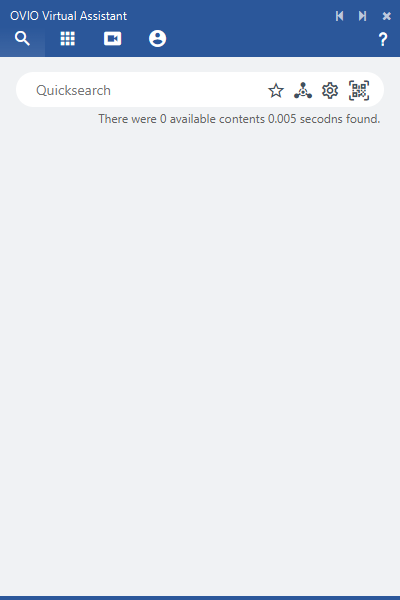
The Assistant after it starts. Context-sensitive search is now activated and automatically searches for processes in the background as soon as the employee selects an application.
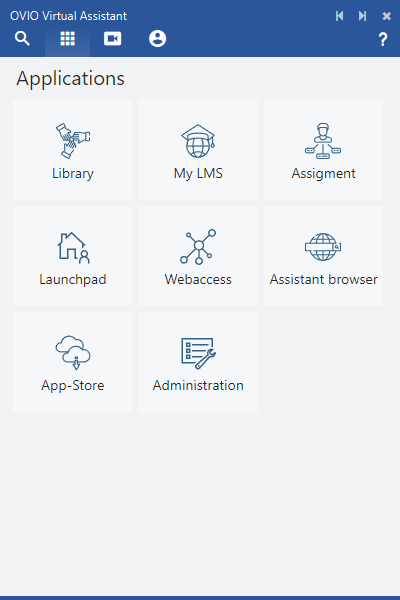
Depending on the authorizations granted, the employee is provided with more or fewer functions in the applications tab.
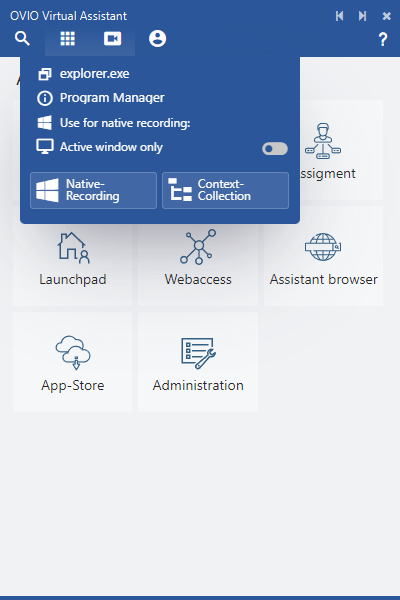
To record an application, use the third symbol in the wizard. If you move the mouse pointer over this menu, the menu appears in the screenshot. You can find out exactly how the recording works in this chapter: https://helpdesk.ovio365.com/en-us/?p=522
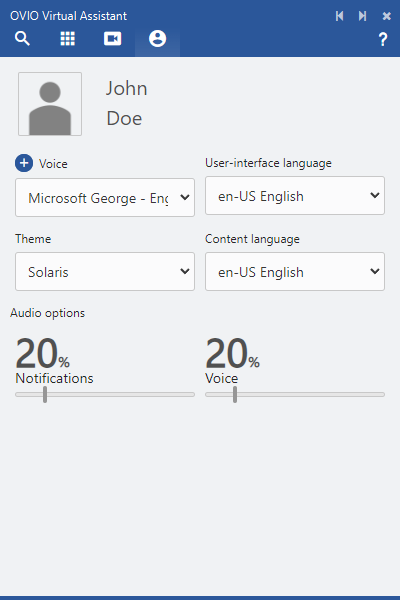
Setting for each user profile. Every employee can make their own settings here:
1.) Presentation = Theme
2.) Voice = Operating System Standard
3.) Interface language = assistant language
4.) Content language = language of processes
5.) Sound volume = playback volume
6.) Voice volume = voice playback volume
All control elements will be explained in detail in the next chapters and their functions will be broken down.