Administrator Manual
Welcome to the administrator manual page. In the chapters below we have summarized all the basic information about using the OVIO Cloud for administrators. This is a constantly growing process and we are happy to listen to feedback and improvements.
Chapter 1 System Requirements (Assistant)
The OVIO Virtual Assistant needs the following requirements to run without errors. 1. Operating System Windows 10 Windows 11 Windows Server 2022 Windows Server 2019 Windows Server 2016 2. Operating system languages Depending on the desired playback language of the...
Chapter 2 System Requirements (On-Premise)
To ensure a smooth installation, the following important points are necessary before the support appointment. These points should be clarified by your internal IT department and already be in place at the time of the installation appointment.1. Infrastructure...
Chapter 3 Software Distribution
Software distribution has almost become a standard for companies these days, so we will briefly explain all the options and parameters in this article.1. ParameterThe Setup program accepts optional command line parameters. These can be useful to system administrators,...
Chapter 4 SAML Installation
In this section we will discuss the SAML integration of OVIO. With this section we can easily integrate our application into your current identity provider. This leads to an automatic import, user maintenance and assignment of authorizations in company-based groups /...
Chapter 5 Web Sign In
In this chapter, we will explain how to log in to the web interface. This is the first step so that you can start using the OVIO Cloud.1. OVIO LoginFirst navigate to the OVIO URL, making sure that the URL supplied is entered correctly. This is composed as...
Chapter 6 User Administration
In this chapter, we will take a closer look at the individual user administration functions. This includes creating new static users and assigning them to the correct OVIO groups.Icon in the Toolbar1. User administration overviewIn this overview, a test user with the...
Chapter 7 SAP Scripting Setting
If you are using an SAP system where an SAP GUI is still used, this area could be very important for you. SAP scripting should be activated to ensure smooth recognition of the fields. Please note the following setting.1. InstructionsSAP scripting should be activated...
Table of Contents