In this chapter, we will take a closer look at the individual user administration functions. This includes creating new static users and assigning them to the correct OVIO groups.

Icon in the Toolbar
1. User administration overview
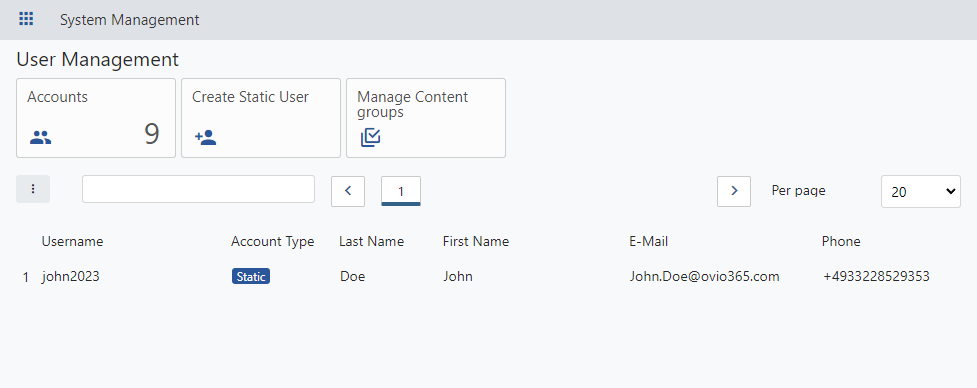
In this overview, a test user with the name Max Mustermann can be seen. This is of the Static account type, which means that it was created independently by the web interface. There is a second account type called Imported. This type of account would be created automatically if a user authenticates successfully via SSO.
2. Administration menu Manage user accounts
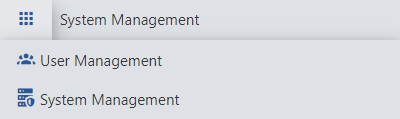
The menu appears when you hover over the 9 dots in the top left corner with the mouse pointer, directly next to the word System Management. We will look closer at the menu entry User Management.
3. Create new user
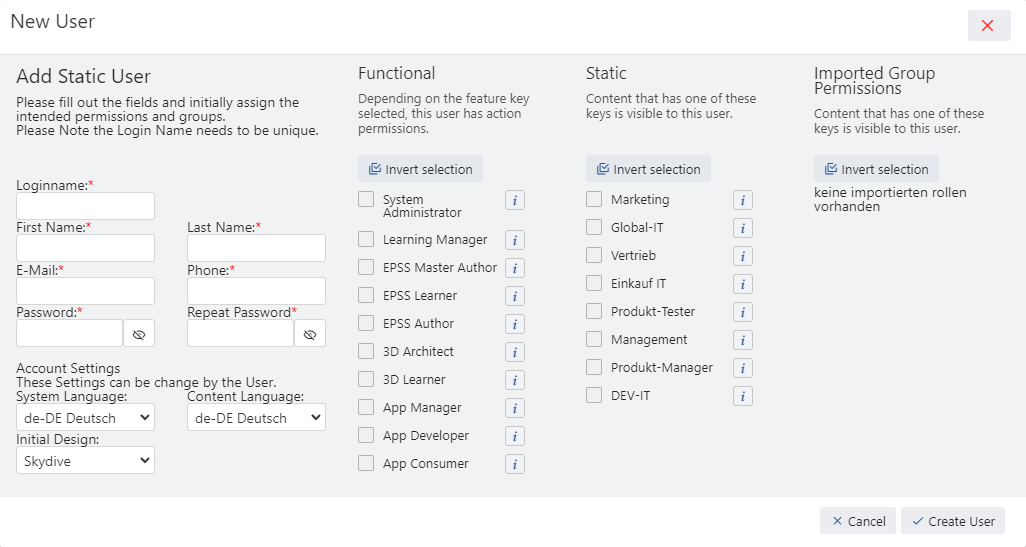
There are some mandatory fields in this form:
1) Loginname
2) First Name
3) Last Name
4) E-Mail
5) Phone
6) Password
7) Repeat password
Before we save the user, we should assign the user authorizations from the functional roles, without these the user cannot use the product.
4. OVIO Functional user groups
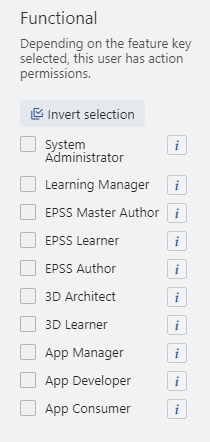
| Access per module to OVIO role | ||||||
| OVIO Role | Search | Launchpad | Library | App-Store | Learning | Administration |
| System Administrator | X | X | X | |||
| Learning Manager | X | X | ||||
| EPSS Master Author | X | X | X | |||
| EPSS Learner | X | X | X | |||
| EPSS Author | X | X | X | |||
| 3D Architect | ||||||
| 3D Learner | ||||||
| App Manager | X | X | ||||
| App Developer | ||||||
| App Consumer | X | X | X | |||
The default functional role is the EPSS-Learner group and should always be assigned to every employee.
It is important that the App-Manager and App-Consumer groups are assigned together to allow the addition of new applications.
The same applies to the Learning Manager and EPSS-Learner groups these groups must always be assigned together.
5. OVIO Static Groups
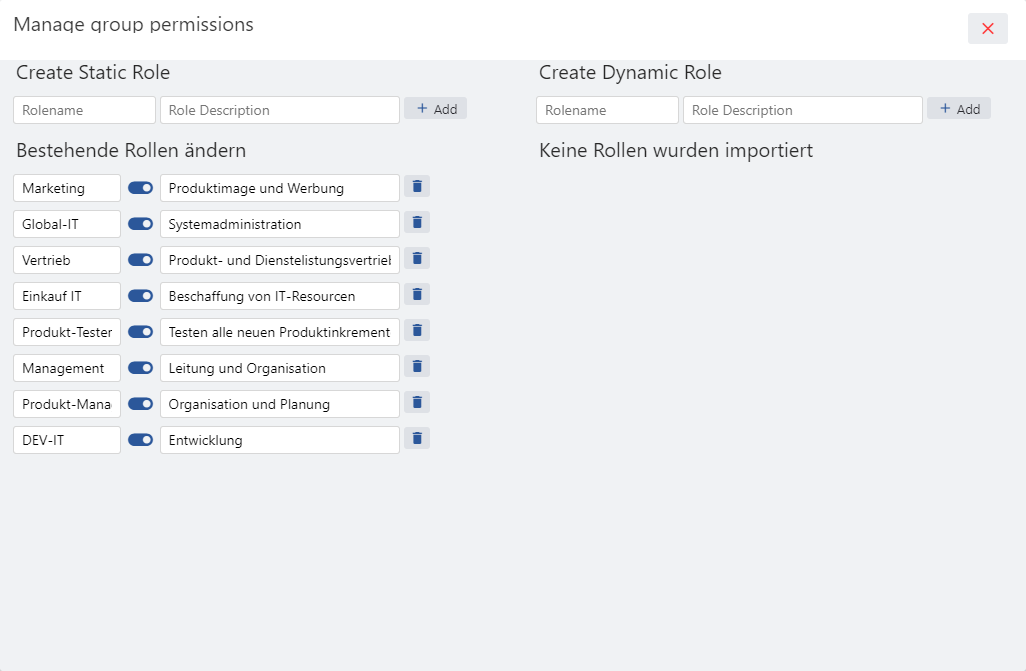
Static groups can be created, activated, renamed and deactivated as required. The naming and designation are optional. If your company does not allow the import of internal AD / IDP groups, you can use these groups as an alternative.