To ensure a smooth installation, the following important points are necessary before the support appointment. These points should be clarified by your internal IT department and already be in place at the time of the installation appointment.
1. Infrastructure requirements
1x VMware 7 or newer or a Microsoft Hyper-V
1x IP-Adress
1x DNS A Entry
1x SSL-Certificate
Point A: The requirements for VMware and Hyper-V are the minimum required versions into which our delivered OVA template can be imported.
Point B: The IP address is important for planning internal
accessibility
Please consider in advance in which internal network you would like to make OVIO available.
Point C: The DNS entry is used for the URL creation of the Assistant and the internal IP resolution. Example: ovio.domain.intra or ovio.firmendomain.de depending on how your internal naming concept is set up.
Send our support team your desired URL in advance so that they can provide you with the assistant software.
Point D: An SSL certificate with a private key is required for the web server service (httpd). This can be in a keystore format .p12 or .pfx. You can create this from your internal CA or request it from an external SSL provider if it is not already available. OVIO communicates exclusively via the SSL protocol port
443 and therefore requires a certificate.
Please note that the certificate should verify the DNS name mentioned in point 3 in order to rule out a browser warning.
2. Optional requirements for public access
A. Web application firewall proxy for external access outside your company.
B. External DNS A and AAAA entry with IPv4 and IPv6 if the URL should be different from the host name of the VM in this case, please have the certificate issued for this and store it in the web proxy.
3. Server Hardware requirements
8 cores CPU minimum 2.1 Ghz Intel Xeon or an equivalent alternative
16GB RAM 1333Mhz or higher
min. 50GB hard disk
min. 1x 1Gbit/s network interface
4. Installation process by the customer
A. OVIO Support provides you with an export in VMware OVA format. You can then download this via the download link from your download area.
B. After the download, the customer is responsible for importing this template into a compatible host.
5. OVIO Support installation procedure in the appointment
A. The imported VM is started up together with the customer.
B. The IP address is adjusted to the customer network in the system
customer network in the system settings.
C. The host name is adapted to the customer network in the system
customer network in the system settings.
D. The created SSL certificate is then uploaded to the server via SSH / FTP.
E. The OVIO service can now be started and used directly.
F. The OVIO Virtual Assistant is now uploaded to the app store or handed over to the IT department for software distribution.
OVIO is now fully operational