In this chapter we will go into more detail about the initial registration in the OVIO Virtual Assistant. After logging in for the first time, you don’t need to log in again because the assistant is registered as a device in your online account until you disconnect it yourself.
OVIO Sign-In
There are 2 ways to start the assistant:
1.) Above the shortcut on the desktop
2.) By searching for “OVIO” in Windows Search
After starting OVIO, the following window appears:
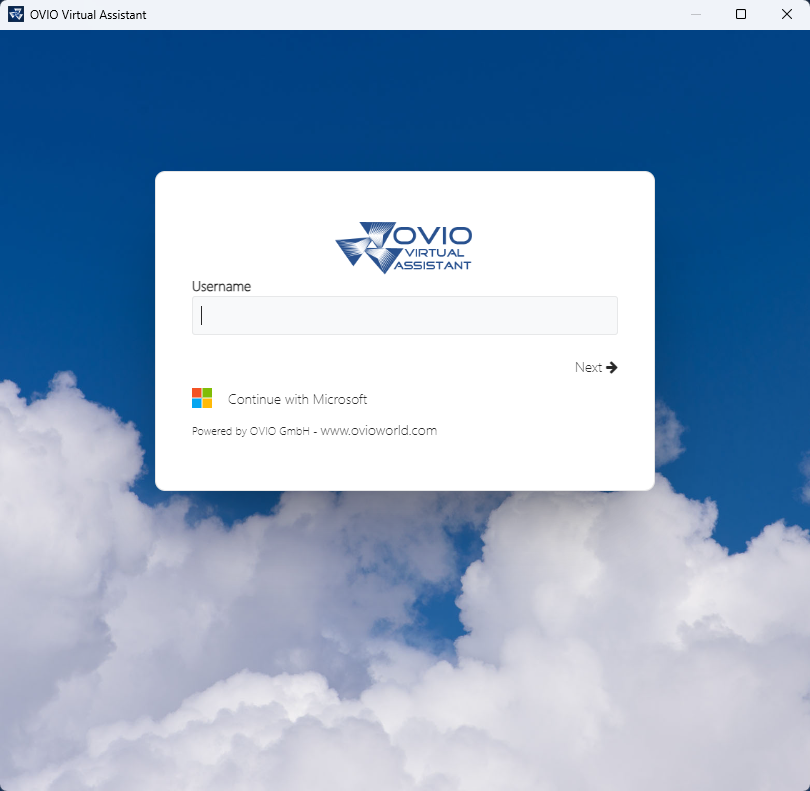
Step 1: Enter the static login username and confirm with the ENTER key. If SSO has already been set up in your company, you can complete the authentication process through your company’s provider by clicking on “Continue with Microsoft“.
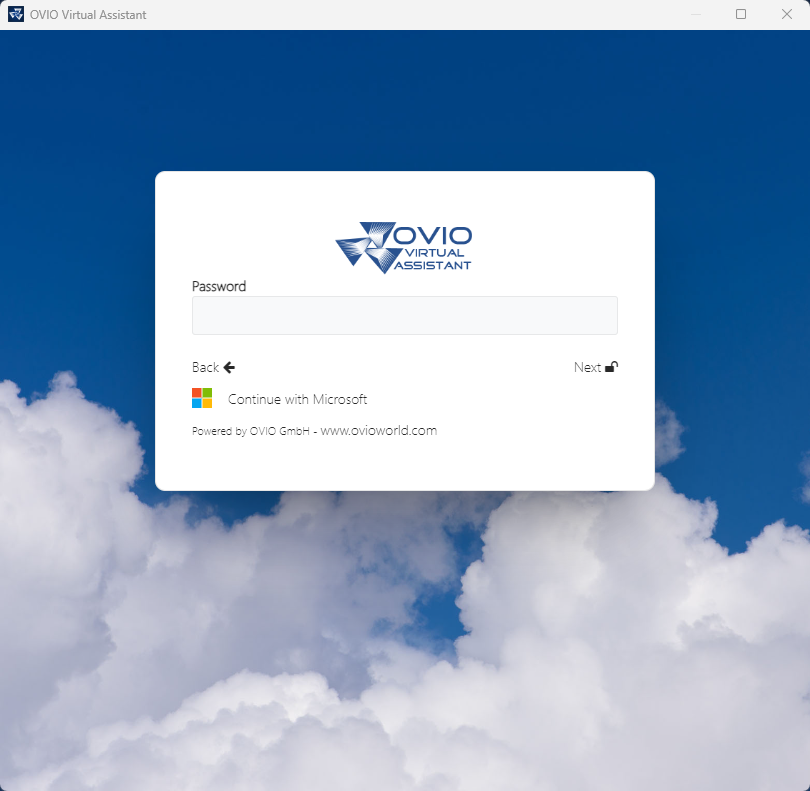
Step 2: Enter the password of the static user and confirm with the ENTER key
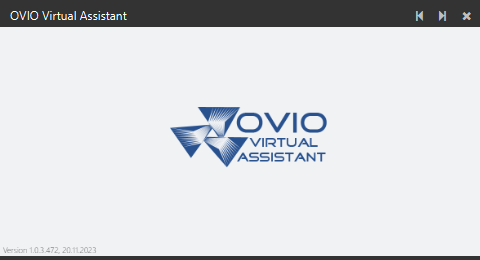
Step 3: This is the default loading screen. This window closes automatically after successful completion.
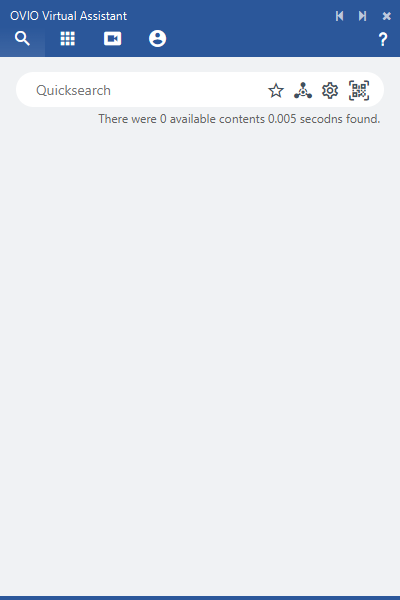
After a short time the assistant should have started at the bottom right.
There is a control bar at the top of the screen for this purpose. Congratulations, your registration in the OVIO cloud was successful.