The OVA applications are made available to the employee depending on their authorization. These modules all have their own range of functions and can be used to make the administration of OVIO more efficient.
This chapter is about this Applications button
1. Applications Overview
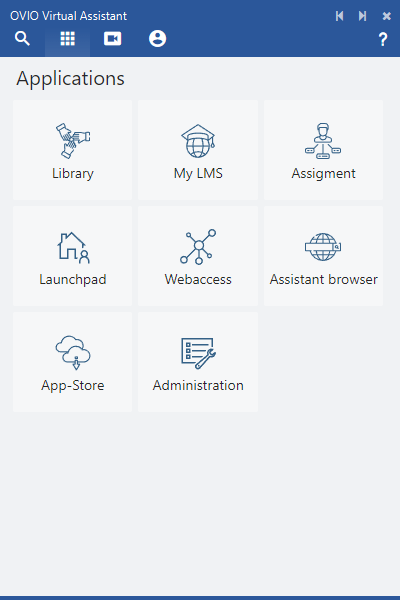
The overall overview of the OVA in the second tab “Applications”
2. OVA Modules / Applications in detail
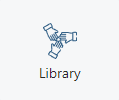
As an author, you have the opportunity to view and edit all processes and context projects in the library.
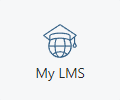
The learning environment is the OVIO internal LMS system, where all assigned processes, tasks and certificates are stored.
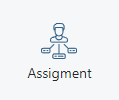
Under the Assignments tab, a learning manager can assign the processes to employees.

In the Launchpad tab, every employee gets an overview of the registered assistants and access to this help portal.
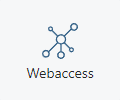
By clicking on this Web Access tile, the OVIO Cloud website opens in the operating system’s standard browser.
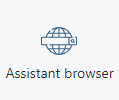
The Assistant Browser is our own browser that can record web processes. You can also use this as a daily browser.
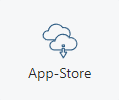
The app store allows an employee who has the app consumer role to download the assistant.
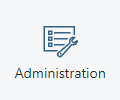
For administrators there is this Administration area, where you can set several settings and standards for all employees.
In the next chapters we will explain these modules in detail.