Here we will take a closer look at the Metadata button and describe all the functions and setting options in detail.


This chapter describes this metadata button.
1. Metadata Overview
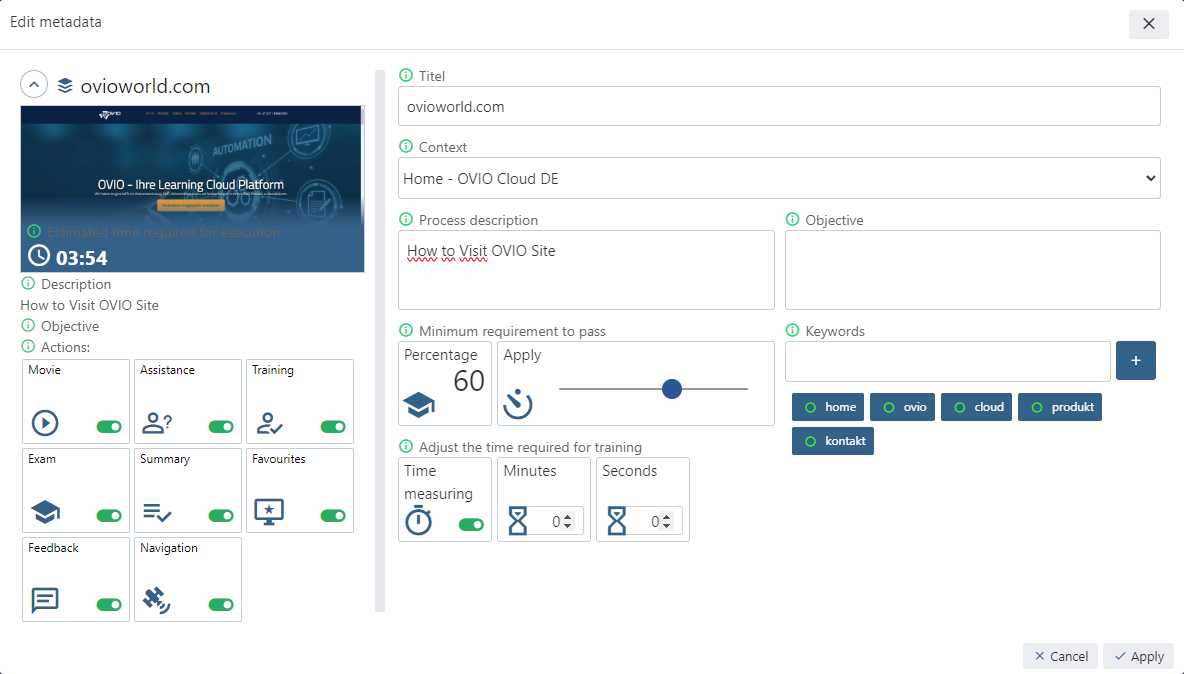
Here you can see an overview of the entire screen, which we will now break down into its individual areas and explain.
2. Sub-Areas
2.1 Assistant preview & modes

This is a 1to1 preview for display in the search results card in the Assistant, which is output with every search.
Screenshot: By clicking on the screenshot you can change the image displayed in the results card.
Description: explained in the next screenshot
Objective: Explained in the next screenshot.
Actions: This control allows you to turn each mode on and off by changing the green sliders. The switched off modes will then not be visible in the search results.
2.2 Title, context, process description & objective
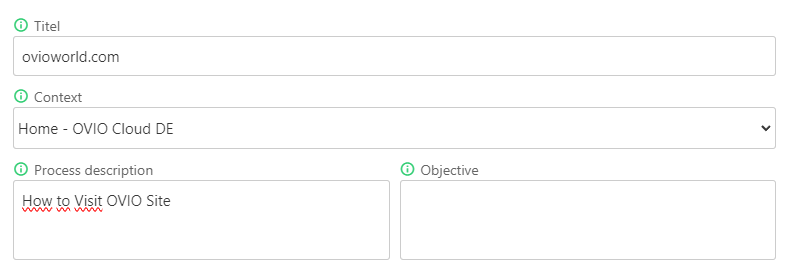
Title: Is the process name as it appears in the library and also in the search results.
Context: Are the automatically recognized contexts through the recording. This is used for automatic retrieval in the assistant.
Process description: Define what happens in the process in a few short words.
Objective: What should be achieved in the end with this process?
2.3 Test settings
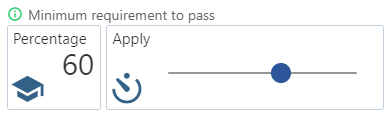
Here you can enter the number of points required to pass the exam mode. The default is set at 60%.
2.4 Keywords
The keywords are used for retrieval in the search. Words derived from the title of the application are automatically added here.
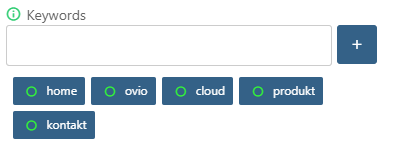
2.5 Timing
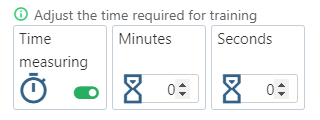
Here you can manually extend the time measurement for the training. OVIO calculates this fully automatically. You can also increase the value here if necessary or switch this function off.
2.6 Buttons
It is very important to click Apply at the end to save the changes. By clicking Cancel, you discard all changes and return to the process.