You can provide any number of applications for your company in the App Store. The OVIO Virtual Assistant, which was created by the OVIO support team, is also available here. This means the IT department can always download the current version of the assistant and, if necessary, distribute it to employees.

Icon in the Toolbar
1. App-Store Overview
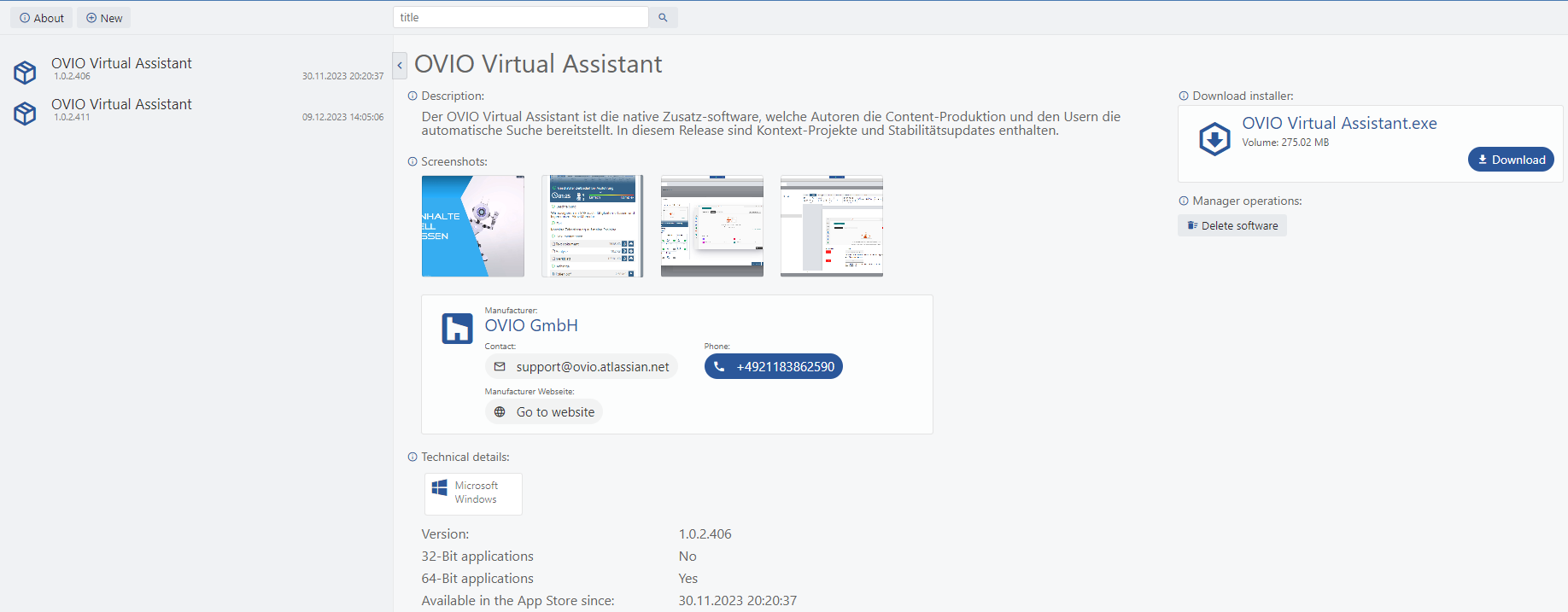
By clicking on the App Store symbol you get the window shown above.
2. Explanation of the individual areas
With this menu you get 2 options:
About: Legal notice
New: Adding your own software
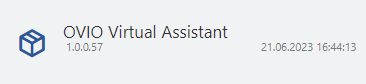
By clicking on “OVIO Virtual Assistant” the software overview opens on the right.
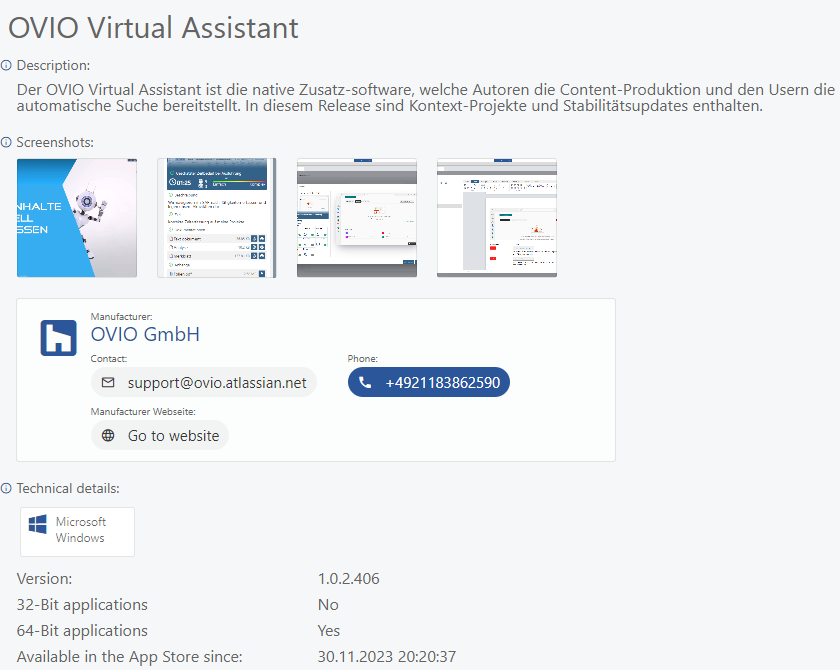
In this area you can view the details of the OVIO software as well as the version number, manufacturer, contact details and approved operating systems on which the software can be run.
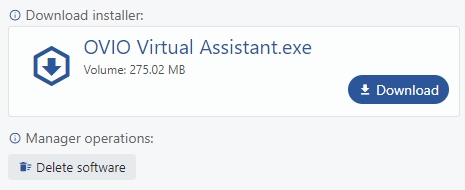
In this screenshot you can perform 2 actions:
1.) Download = Every employee who has the OVIO app consumer role can download this installation.
2.) Delete distribution = This button is only available with the correct OVIO App Manager role
3. Add on new Software
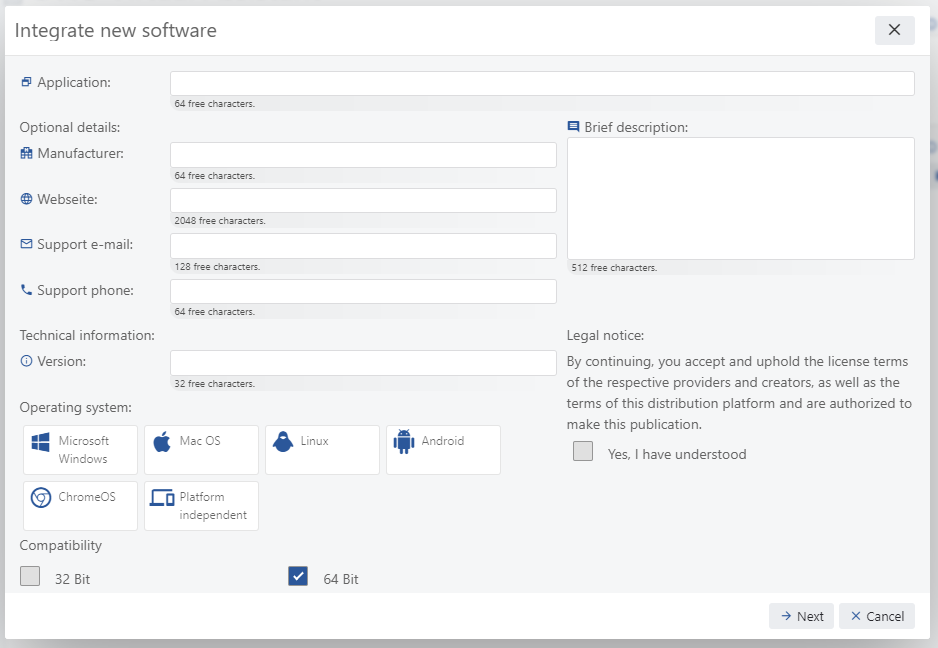
Step 1: By clicking on New the window shown above appears. All mandatory fields must be filled out in order to go to the next step. After everything has been filled out, click Next to go to the next step.
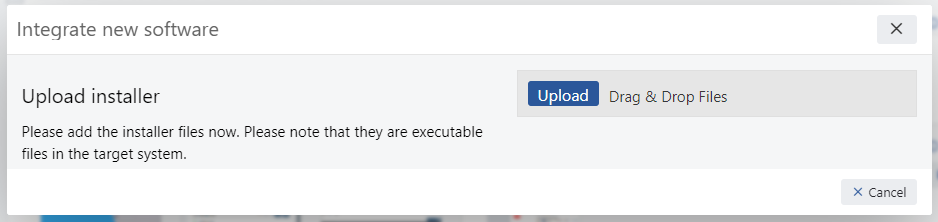
Step 2: By clicking on Upload you can select a software that you would like to upload here. Alternatively, you can also do this using drag & drop.
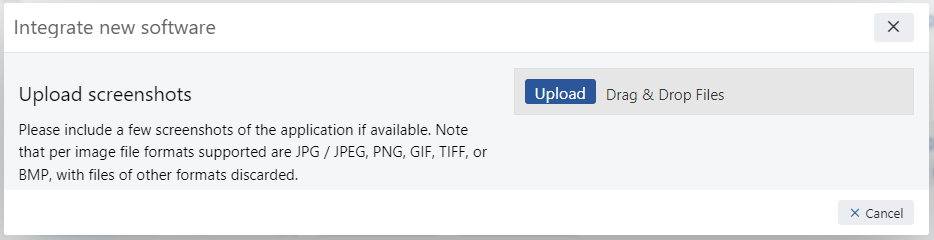
Step 3: Here you have the option to select a few screenshots, which will then be saved as preview images. If you don’t want this, simply click Cancel here.
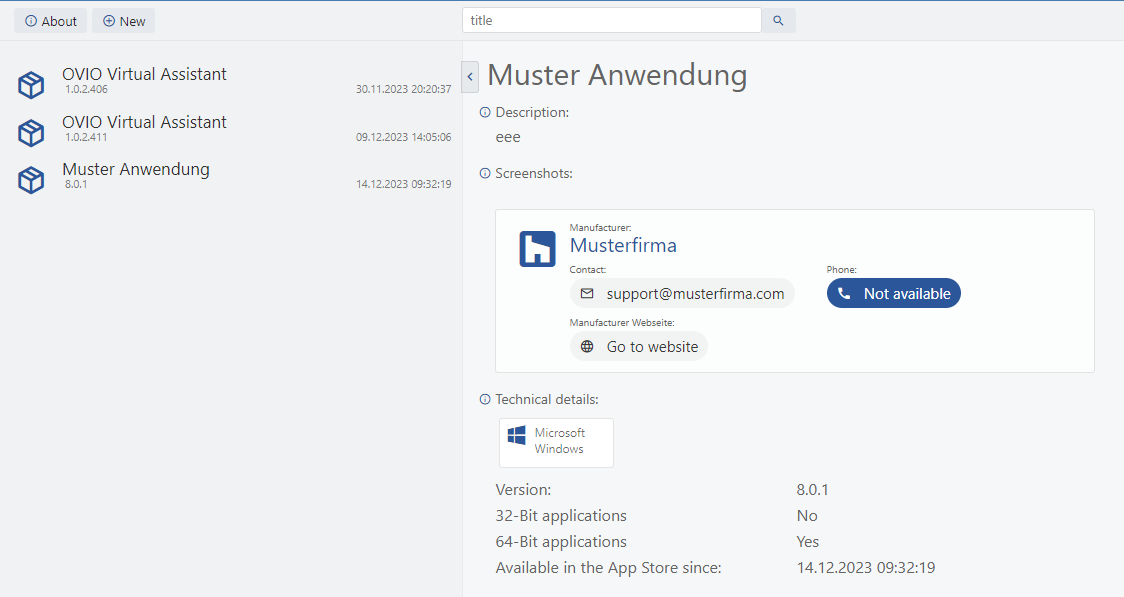
Conclusion: You can now see the new application with the stored description. This is now available for employees to download.