The search is one of the standard functions in OVIO and offers the possibility to search for any content and context projects for any application using keywords. This allows users to get help exactly where they need it most. This is also useful for onboarding processes for new employees, ongoing projects or Delta training.

Icon in the Toolbar
1. Search Overview
Example: We open the search by clicking on the search icon. Then we enter ovi in the search bar as shown in the screenshot. The search starts automatically and returns the processes found as a result if a project or context has been created for this application.
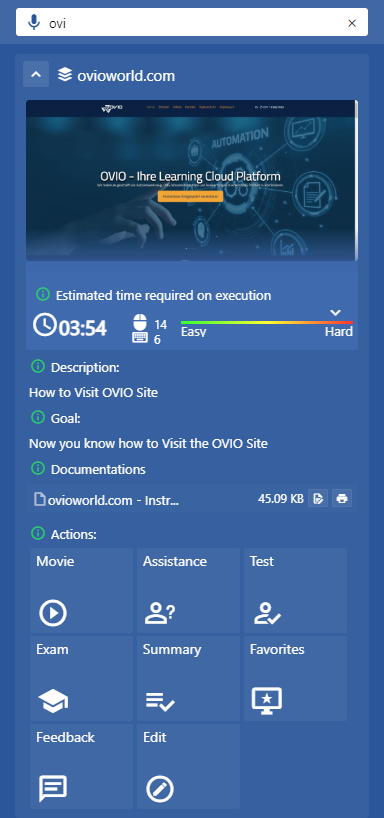
This screenshot shows the options available to the user:
1) An automatically calculated duration and complexity of the process with a time estimate.
2) The corresponding automatically generated documentation for this process.
3) The various modes are available under Actions.
The modes are explained in more detail in the next chapter.