With the Assignment module, a Learning Manager can assign the individual processes to a specific group or employee. This is done with a simple click and is explained in more detail in this section.
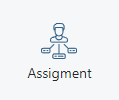
Icon in the Application Tab
1. Overview Learning
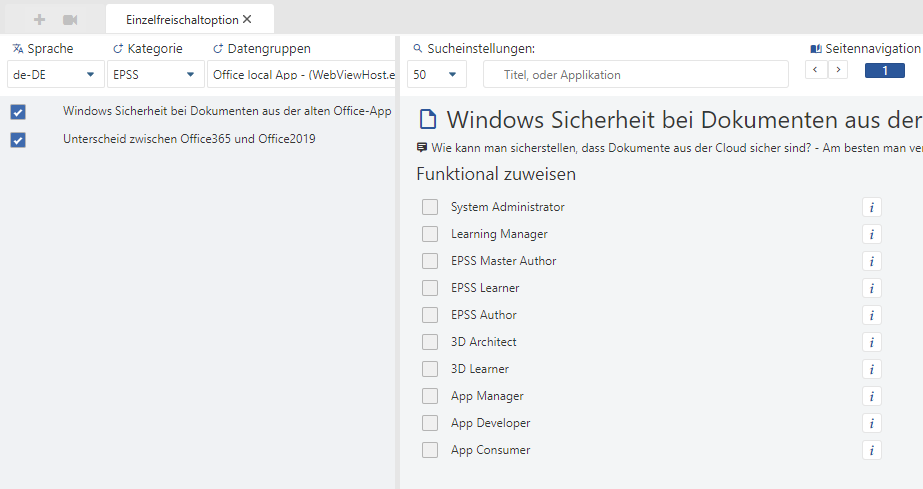
A Click on the Assignments icon will display this interface.
2. Sub-Areas
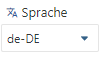
The language can be selected in this dropdown. This then changes the library in which you receive the process results.
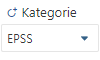
There is currently only one EPSS category
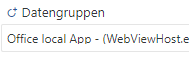
The data groups show all existing applications. You can switch to the desired application from here.

The search bar can be used to search for processes. To the left of the bar, you can also set a result size (pagination). This is set to 50 by default. The page navigation then builds up several subpages which can then be selected by clicking on them.

The individual processes then appear on the left-hand side, which can be selected with a click to make an individual assignment. This must be done individually for each process.
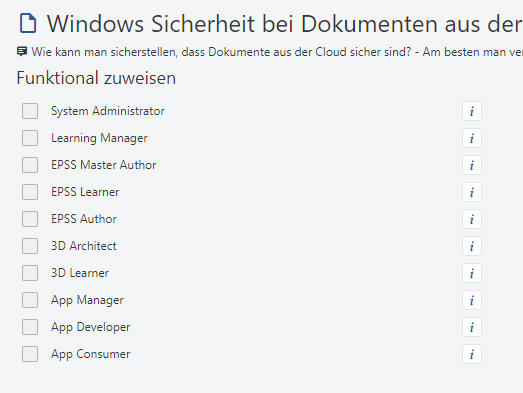
The assignments are made to roles or groups. These can be assigned to the OVIO functional roles as shown in this screenshot. In most companies, this is done to the imported groups.