The OVIO Learning Module is a Slim LMS that offers the basic functions of an LMS system. Here users can view and consume their assigned/released processes.
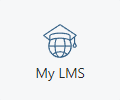
Icon in the Application Tab
1.Learning Overview
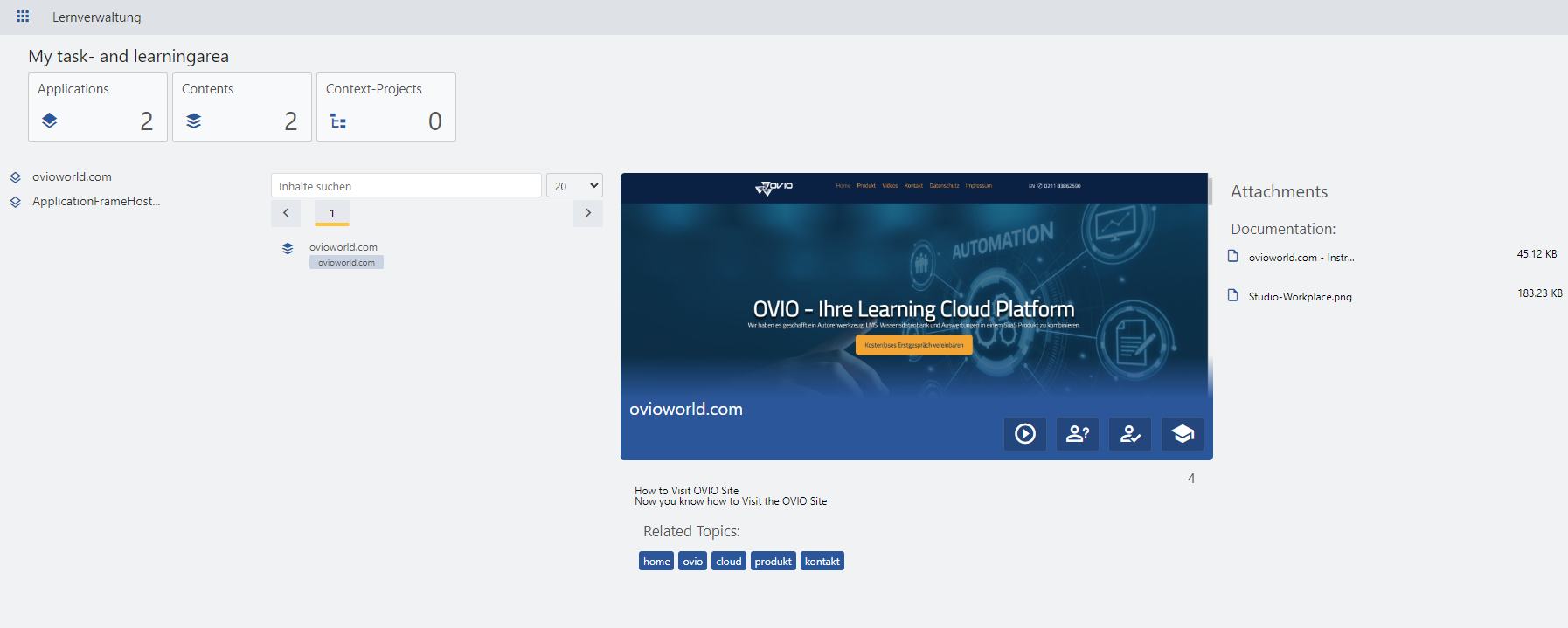
This interface is displayed by clicking on the Learning symbol.
2. Sub-Areas
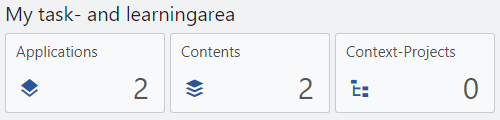
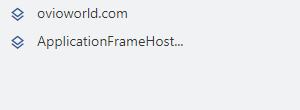
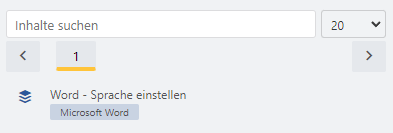
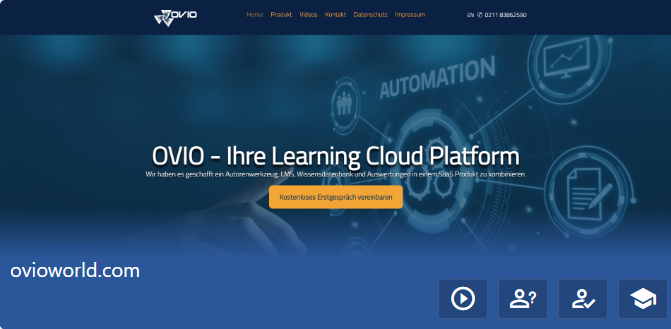
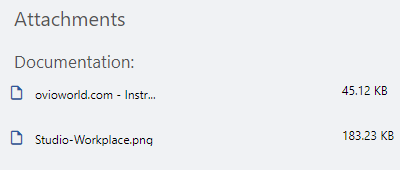
In this section you have the opportunity to see how many applications, content and context projects are assigned to an employee.
On the left side you can see which applications have been released. If you click on an application here, only processes from this application will be filtered and displayed. In this example we use Microsoft Word.
In the search bar where it says Search Content you can search all applications that have been assigned to you.
In the screenshot of this process you can see that all modes: Movie, Exercise, Exam and Assistance are available. These can be played directly with one click.
Finally, we have the option to open all relevant data about this process using attachments such as the documentation here. This then opens in reading mode in the browser without downloading.