Now let’s move on to the emulator, this function can be used to test the display of the process on various devices. The most important mode here is the preview for the assistant.


This chapter describes this Emulator button.
1. Emulator Overview
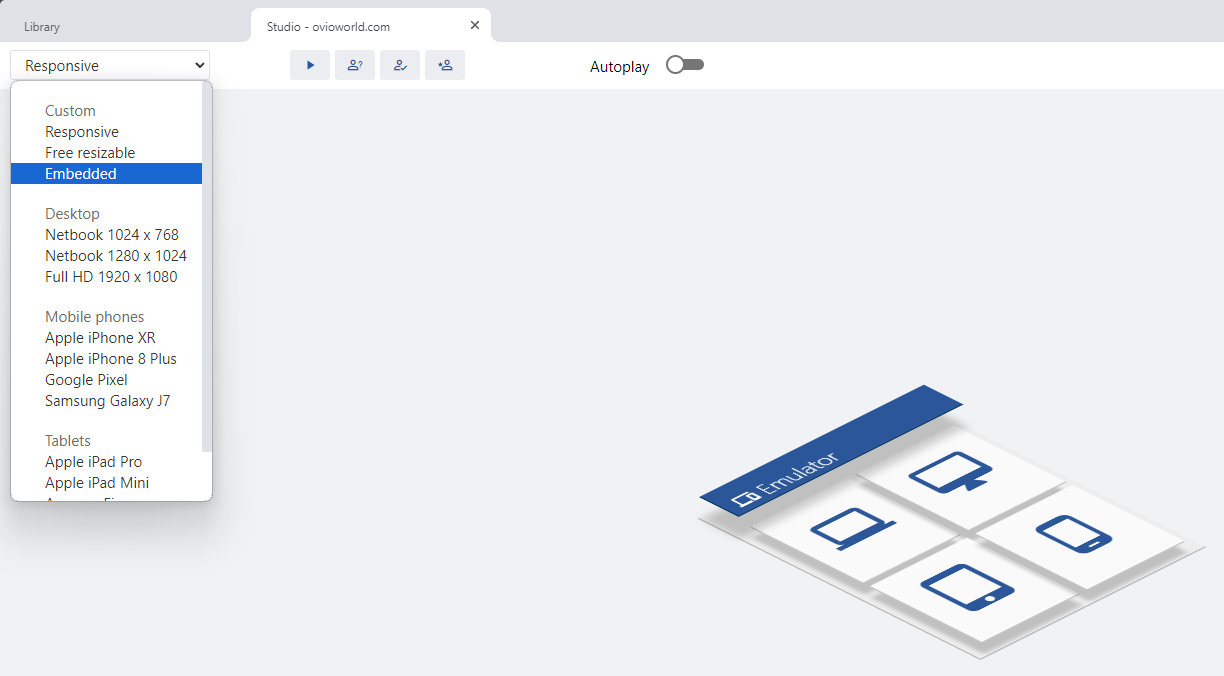
The emulator’s start screen
2. Sub-Areas
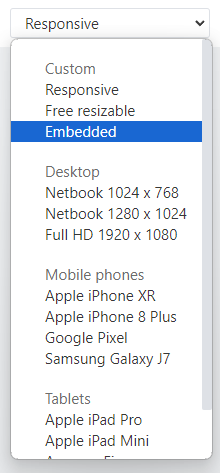
In the drop-down menu you can choose your device and check how the process would look like on it.
You have the choice between:
Movie, assistance, training and exam mode
If autoplay is activated, the selected mode starts without setting options and takes the default.
3. Modes Preview
3.1 Movie Mode
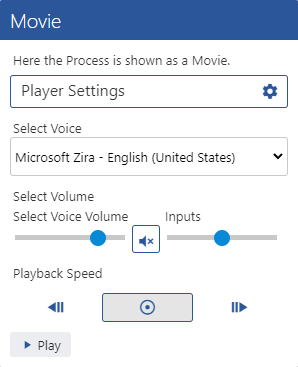
As soon as the movie mode has been selected and the autoplay is not activated, you will be given this window to choose from with several options:
1.) Voice selection: Here you can choose from the installed voices of the operating system. If you start this mode in the Microsoft Edge or Google Chrome web browser, you will receive online votes here.
2.) Voice volume: This determines the playback volume of the spoken text.
3.) Inputs: This allows you to set the system input volume such as clicks or keyboard inputs.
4.) Playback speed: Play the process faster or slower.
3.2 Assistance Mode
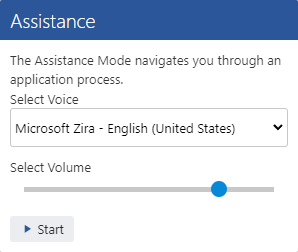
There are 2 settings in assistance mode:
1.) Voice selection: Here you can choose from the installed voices of the operating system. If you start this mode in the Microsoft Edge or Google Chrome web browser, you will receive online votes here.
2.) Volume: This determines the playback volume of the spoken text.
3.3 Training Mode
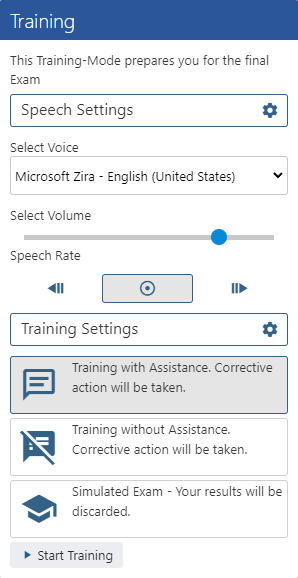
In training mode there are several options:
1.) Voice selection: Here you can choose from the installed voices of the operating system. If you start this mode in the Microsoft Edge or Google Chrome web browser, you will receive online votes here.
2.) Voice volume: This determines the playback volume of the spoken text.
3.) Playback speed: Play the process faster or slower.
There is another difference here: 3 different training modes are available:
A. Training with assistance = OVIO provides assistance in the event of errors
B. Training without assistance = There is no longer any assistance in the event of errors.
C. Simulated Exam = Simulates an exam and the results are not saved.
3.4 Exam Mode
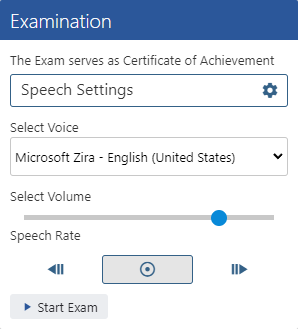
The following selection is available in exam mode:
1.) Voice selection: Here you can choose from the installed voices of the operating system. If you start this mode in the Microsoft Edge or Google Chrome web browser, you will receive online votes here.
2.) Voice Selection: This determines the playback volume of the spoken text.
3.) Playback speed: Play the process faster or slower.