In the attachments you can attach any files to a process, which will then also be displayed in the search results card. We will explain how this works here.


This chapter describes this Attachments button.
1. Attachements Overview
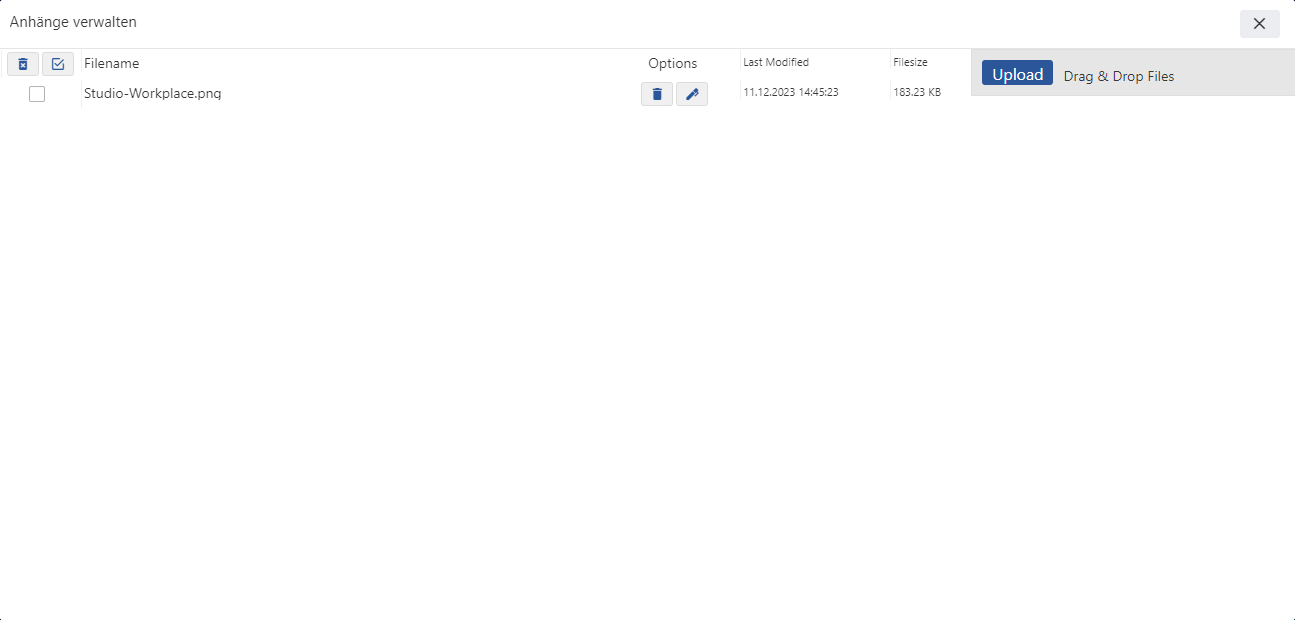
This is how the attachments window looks like.
2. Sub-Areas
There are 2 control icons in the top left corner:
1.) Delete All = deletes all attached files at once.
2.) Select All = selects all attached files at once.
There are 2 options behind an uploaded object:
1.) Delete = deletes this file
2.) Rename = This allows you to rename the file.


This is how the rename window looks like.
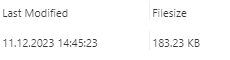
There are 2 fields to the right of the options:
1.) Last modified = When was the last adjustment made.
2.) Volume = How much storage space this file consumes.
In this field you can drag and drop files or make a selection by clicking on Upload button.